When you create search engine optimized posts, your readers will be well informed in all aspects of your small business. After completing a job for a client is the perfect time to write about it on your website. A well structured, thought out, insightful article about your work can help customers find you on Google searches.
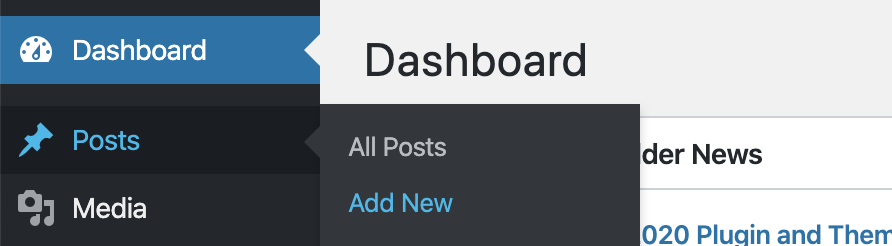
Log In To The Backend Of WordPress To Create Your Search Engine Optimized Content Rich Post
To start writing your post go to https://yourwebsitename.com/admin to login to the backend of your WordPress content management system. Enter in your username and password.
Upon logging in you will have similar options available as the image shows below. You must select “Posts-Add New” to create your article.

The screen that shows up looks like the following.
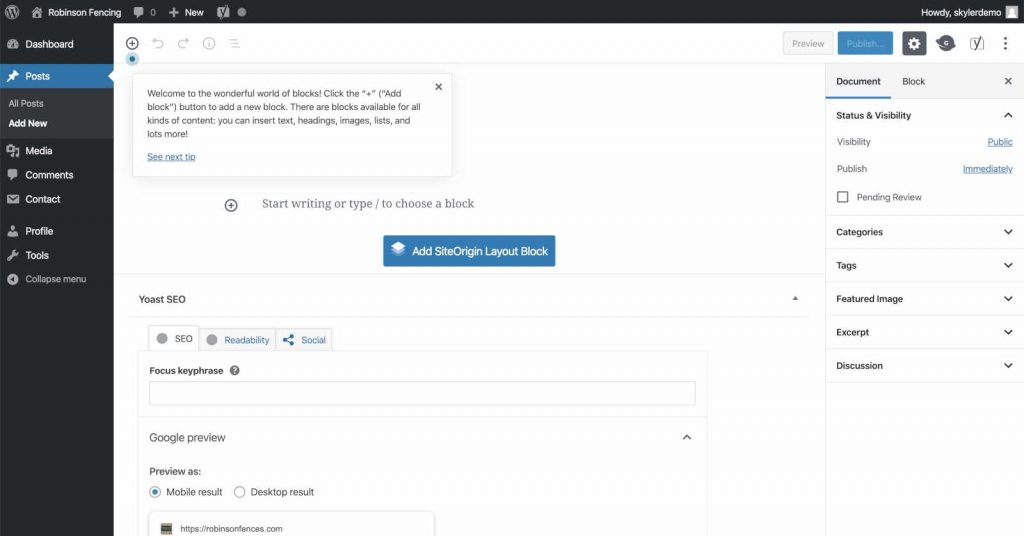
The Two Main Components To Create A Search Engine Optimized Post In 10 Minutes Or Less
Notice that there are two main parts to your post. The first part is the post title. This is extremely important for search rankings. We have found that to rank high on google for search terms, one of the best ways to show up in your targeted area is to create a title that is location specific for the project you completed. An example might be “How To Create Search Engine Optimized Post Content To Your Small Business In St. George, Ut”. This title captures the location of St. George Ut while also describing exactly what the article is intended to present. By using clear, concise, keyword rich titles you can rank quickly on google for the location intended.
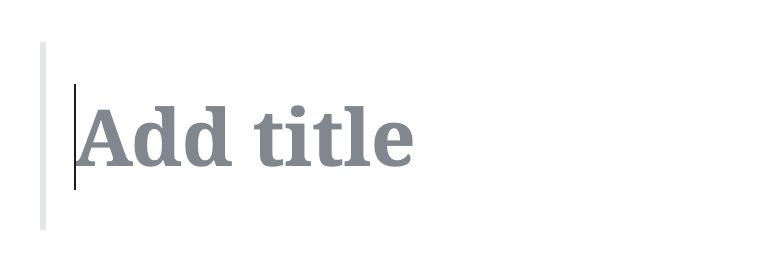
The content is added next to the plus symbol. If you are only wanting to create paragraphs you simply type in the field next to the paragraph and publish your article. This would create an article similar to reading a book and would not be very user friendly. By adding images, headings, gallerys, and other dynamic, visually captivating blocks you are able to create a much better user experience.

Use Blocks To Create Custom Visually Friendly Content To Your Post
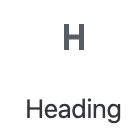
The heading block is used to highlight key content for your article. Think of these as small google search snippets. For example, in the article referenced above a heading might be, “Create Search Engine Friendly Titles For Your Posts and Articles In WordPress”. Google search puts higher value on heading blocks then on regular paragraphs so use them to help rank for specific keywords.
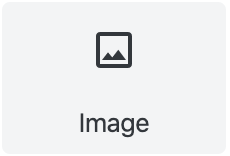
The image block is used to add an image for your post. Use original images and make sure you include an alt tag. What this means is when you are uploading an image, or selecting one from your media library, make sure under the attachement details, that Alt text is filled in with keyword rich descriptions of the image as well as the Title space. This will allow the image to rank on google as well as all your great content.
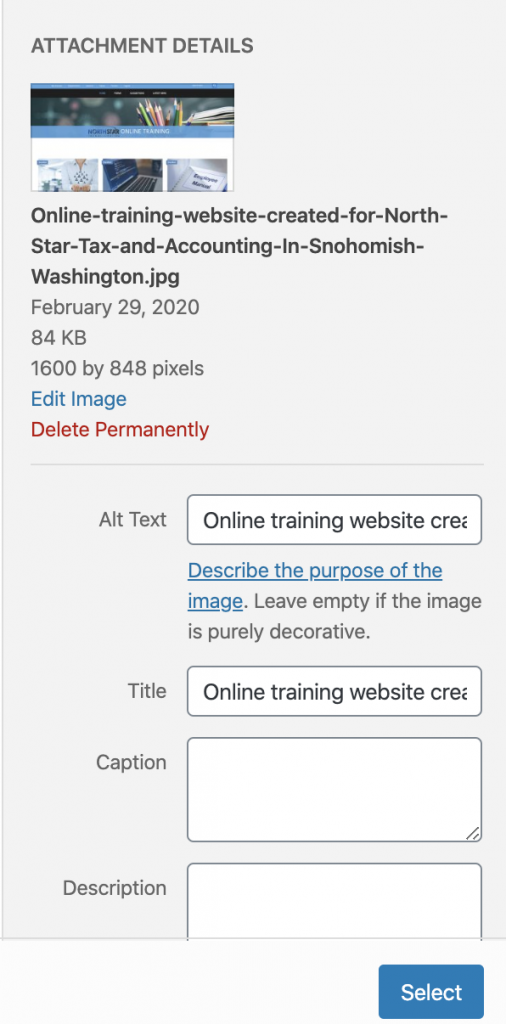
The button block is found in layout elements and can be used to create a call to action button. You might have the button say, “Learn More About Our Services” and have it link directly to your contact form. This is used to make sure your customers can contact you quickly if they desire.
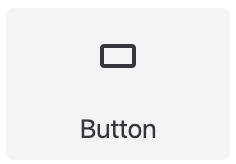
These are just a few of the common blocks used in creating a content rich article. You can try any others you think might suit your post.
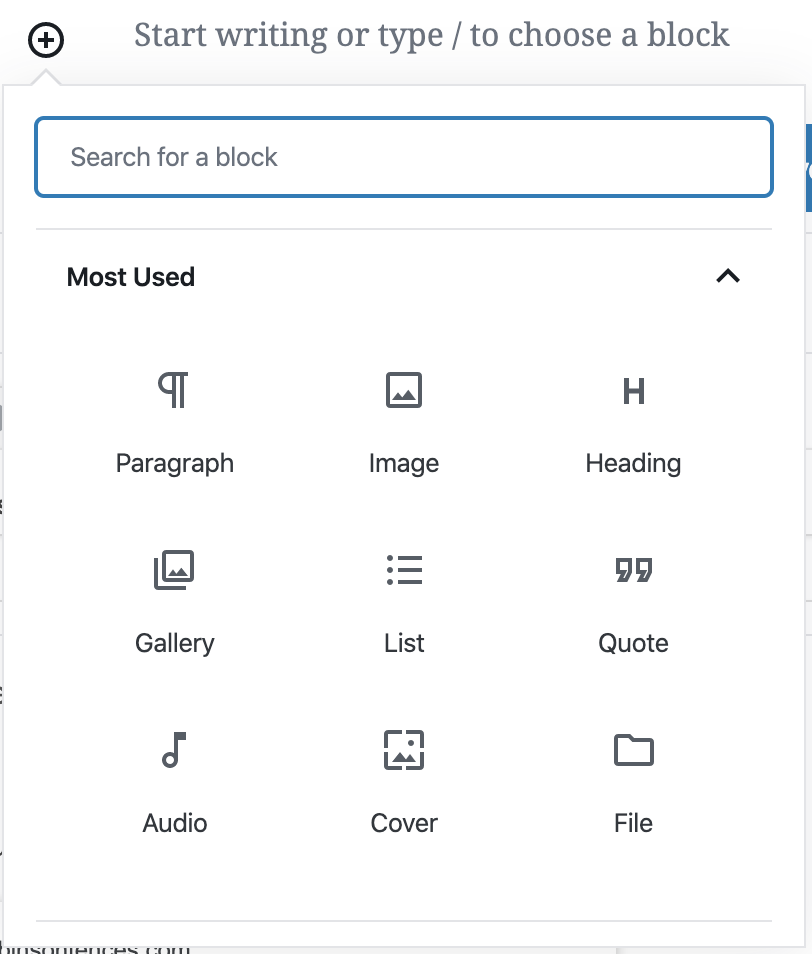
Add Relevant Categories To Your Post To Help People Find It
After you add your content make sure to select all the categories that apply from the categories section on the right. You are free to create as many new categories that apply to your post as well.
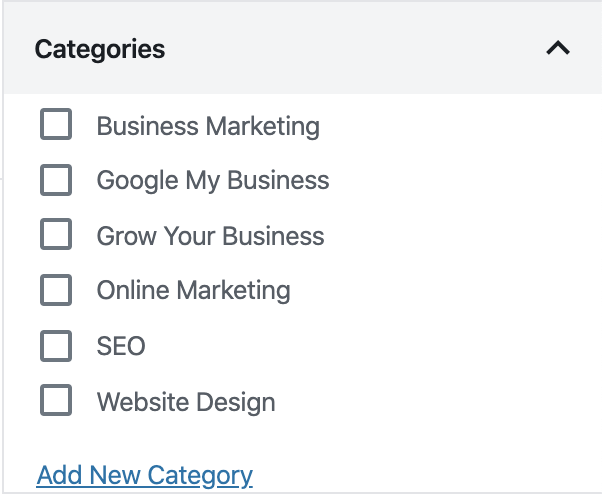
Add A Featured Image To Convince People To Read Your Article
Before we go to the search engine optimization of your post you will also want to select a featured image. This image is going to be used on any page your posts are displayed in a list. It is used to showcase your post. By including a relevant image to your post to feature it will help to convince people to read your article.
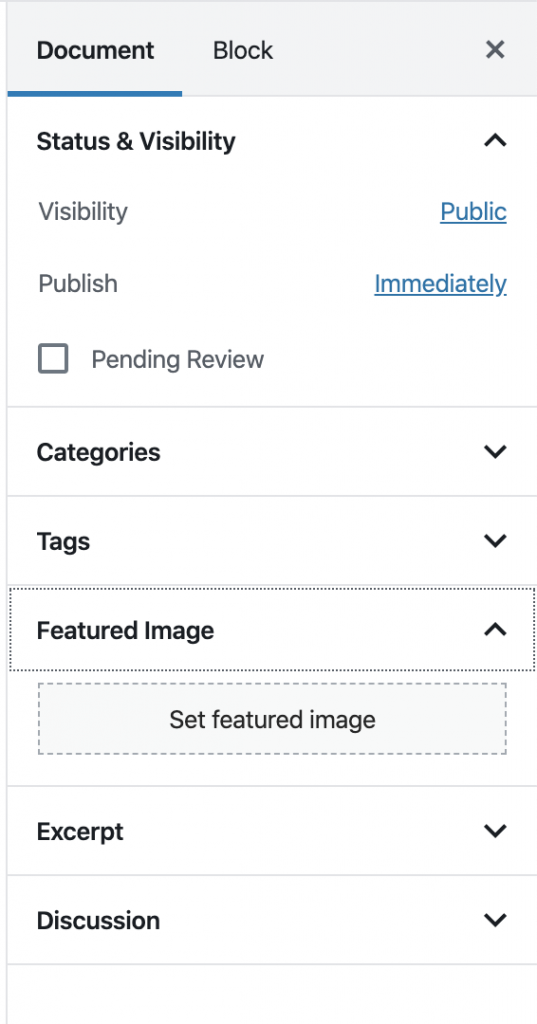
Search Engine Optimization Of Your Post Using Yoast
After you have created your article you will want to make sure the search engines see it the same way you do. If you scroll down the posts page you will see the Yoast SEO plugin portion of your page.
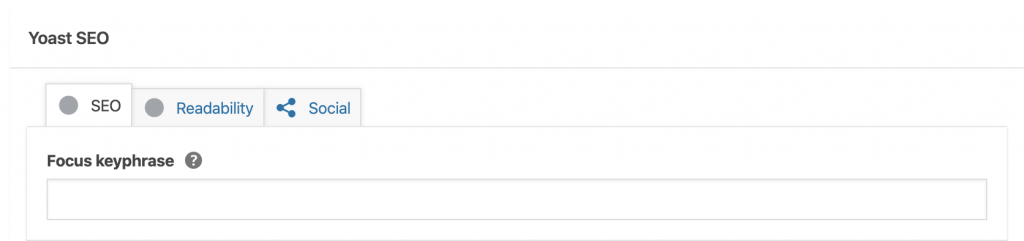
The first part is the “Focus Keyphrase”. Whatever google search word, phrase, term, or sentence you want this specific post to rank first for, is entered into this box.
The next section of Yoast is your google snippet. This is how your article will show up on google. We recommend you edit the snippet by select the button “Edit snippet”.
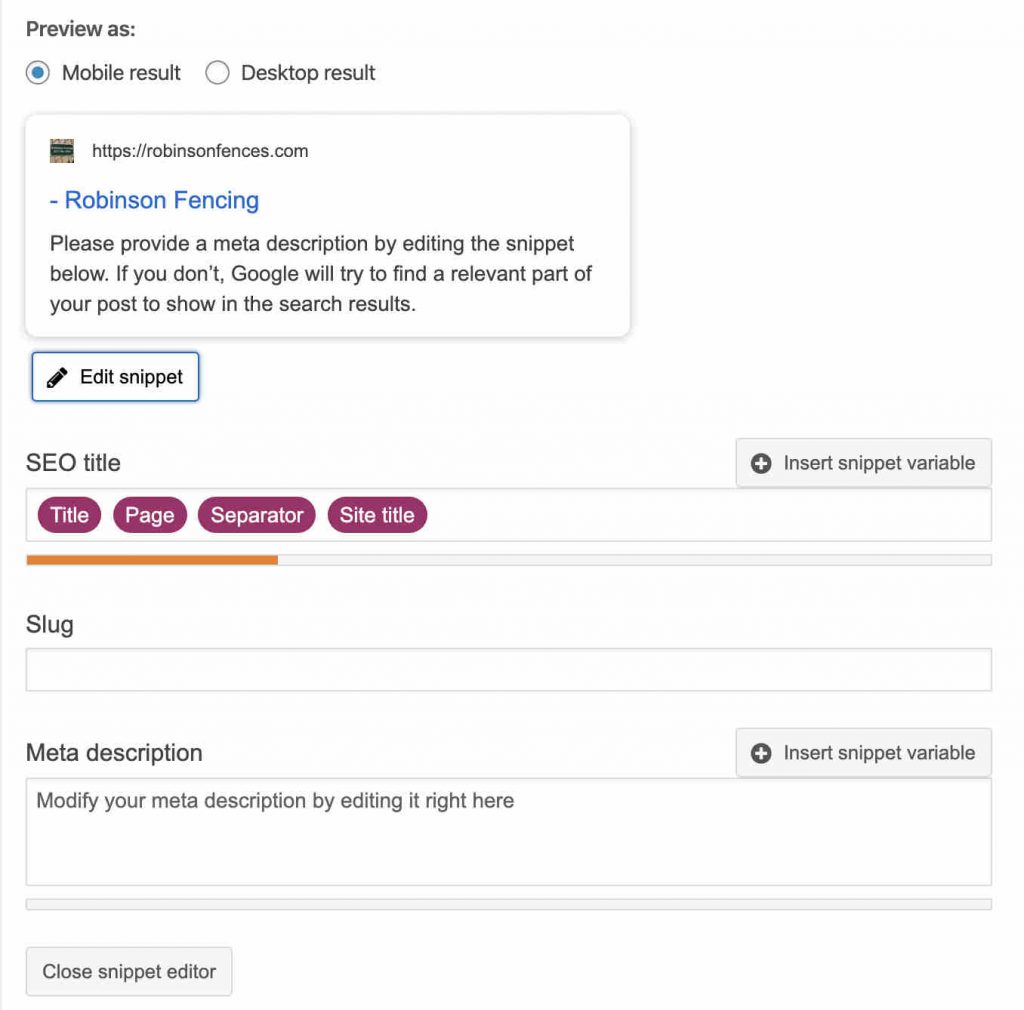
This opens up three parts; SEO title, Slug, and Meta description. The SEO title is what you use to try to “sell” your article to the public. Make sure your focus keyphrase that was entered above is in the SEO title. It is also a good idea to make it reader friendly. You are limited to only about 60 characters to take your time and make sure this is well thought out.
The slug is used to further describe your site. It is similar to if the page title is How To Create A Blog Post, the slug would be how-to-create-a-blog-post.
The meta description is what you would like shown for google under your title. The limit for this section is just a few sentences so they must be well thought out as well. Try to include focus keyword phrases as well in this section.
Use The SEO Analysis Section To Fix Optimization Problems With Your Article
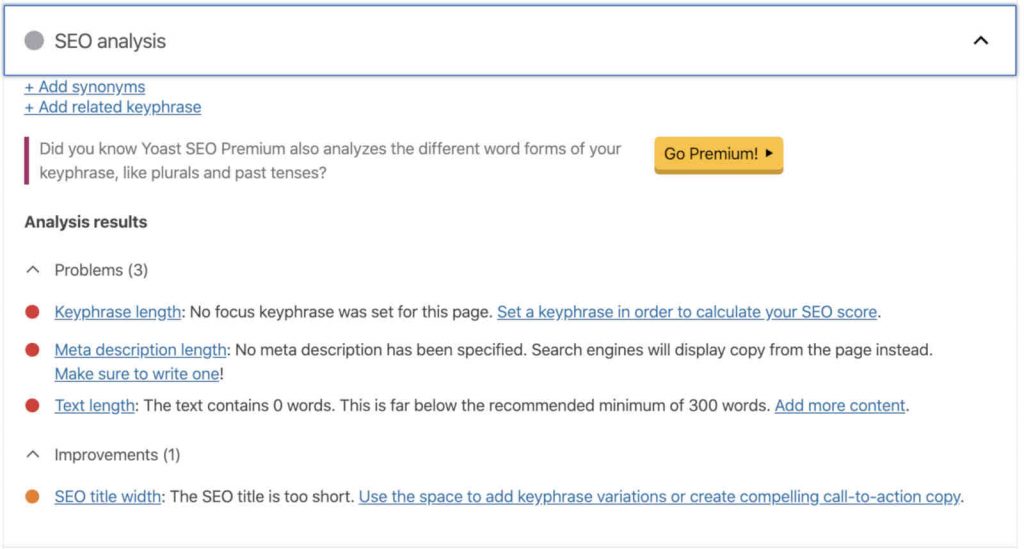
The SEO analysis section shows any issues your article might have. For instance, if you write a short article it may say your content is to short and you need to make it 300 words or greater. It may say your meta description has not been specified or your keyphrase is being used on a different page or post. Try to take care of all the problems listed for your site. It is also a good idea to fix the items listed as improvements in your page as well. Once everything is in the green section you are good to go as far as SEO analysis.
Use The Readability Tab To Ensure Your Post Content Is Written Properly
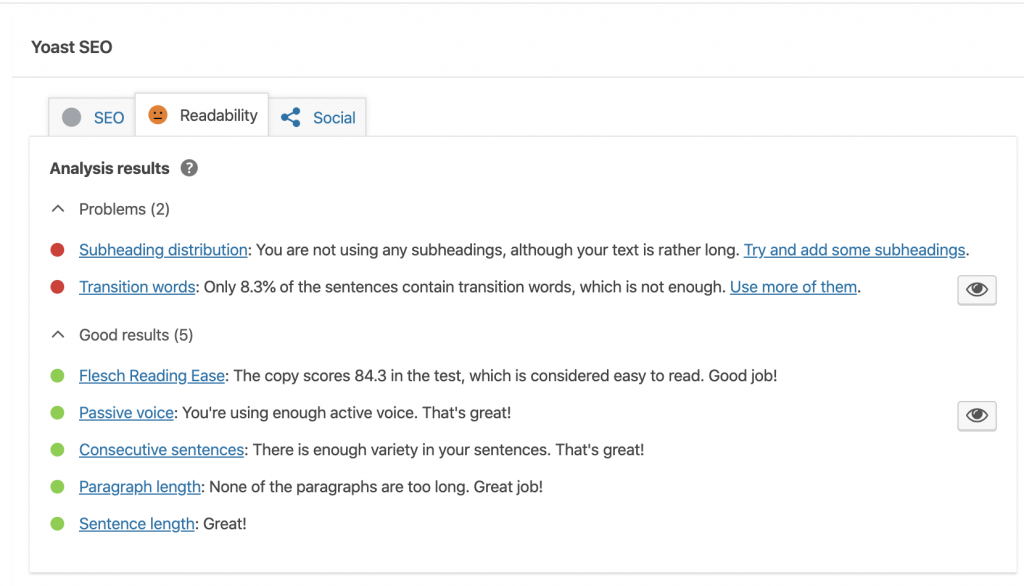
Another tab that is helpful to ensure your content is the best it can be is the “Readability” tab. In this section it will cover problems such as; not enough transition words, not using subheadings properly, too much passive voice etc. Try to fix your content so that the readability is green as well.
Yoast SEO Social Tab Can Help Make Sure Facebook And Twitter Posts Are Formatted Correctly
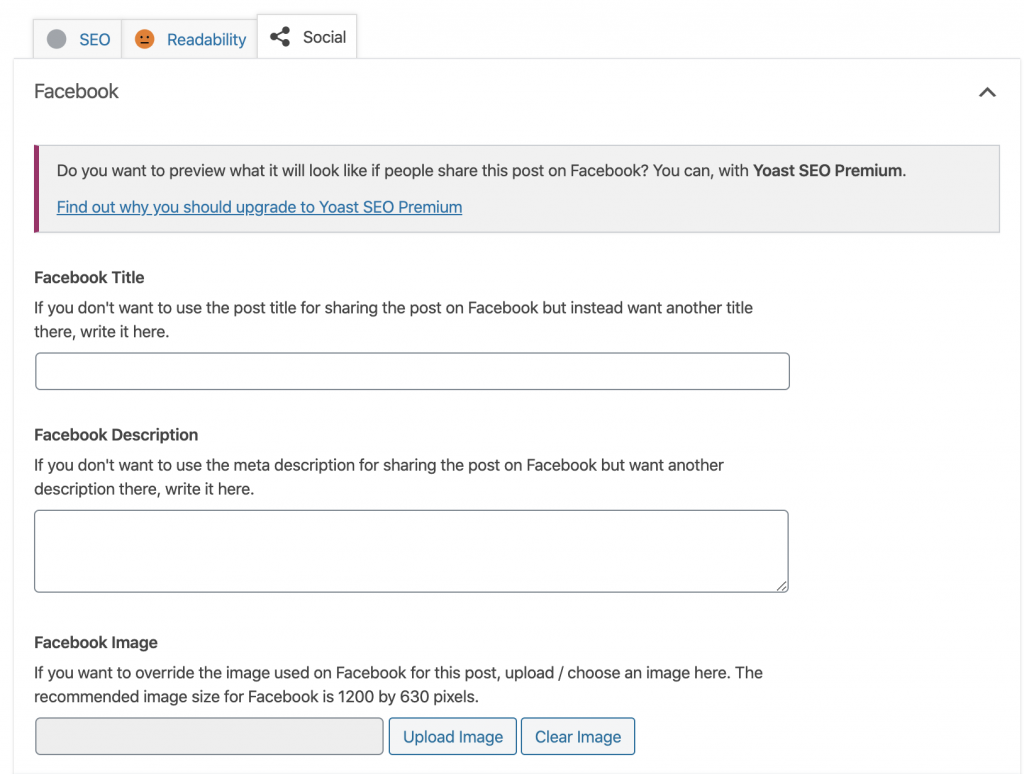
The “Social” tab has two dropdowns where you can edit the facebook and twitter information. Each section has a title, description and image to add. If you are going to allow readers to share your content on social media make sure these are filled in correctly. You can use the featured image for the image section on both of these areas.
After fixing the SEO and Readability tabs to show green you can publish your post!

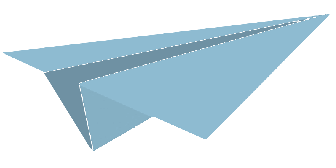
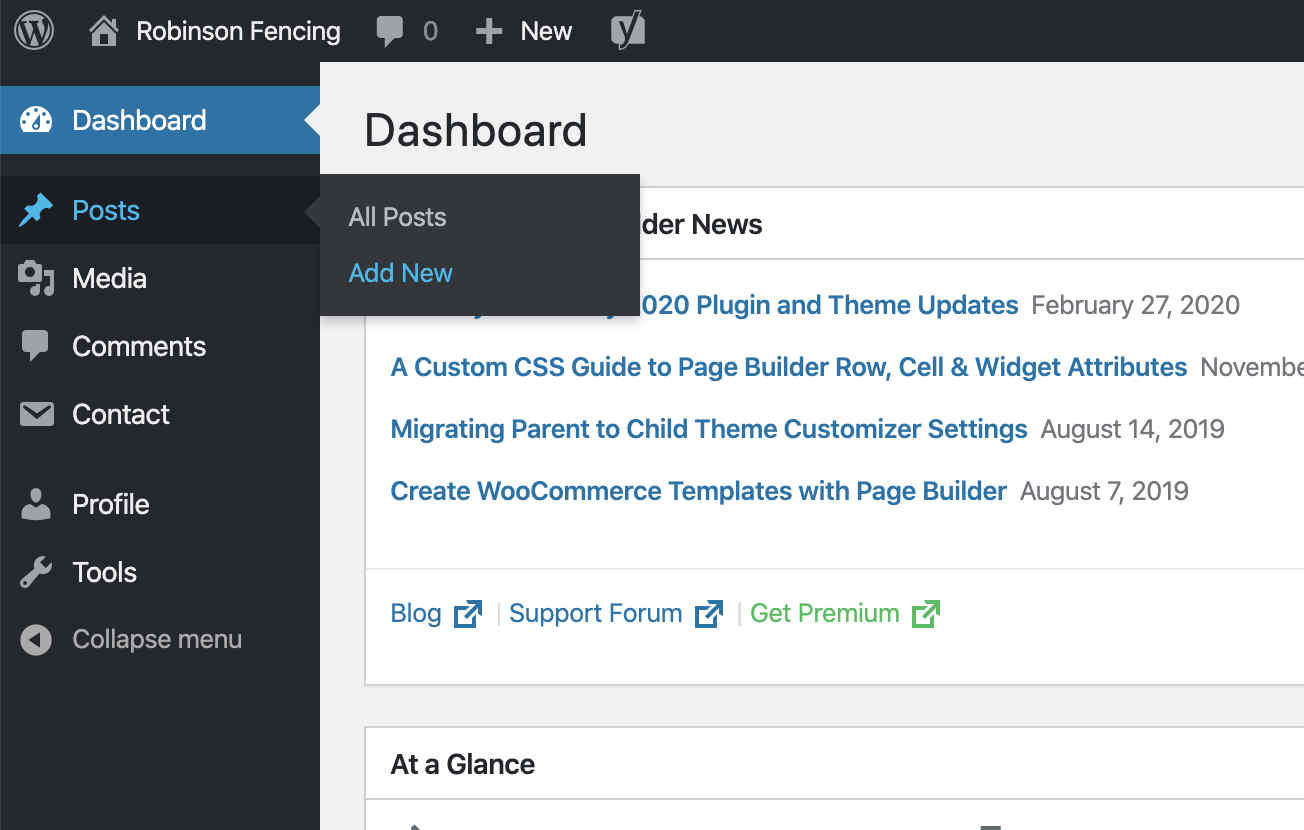
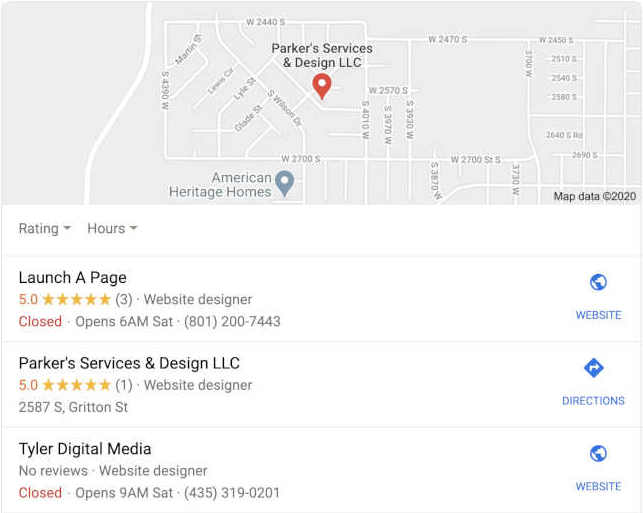 How To Show Up On The Top Of The Google Business Listings
How To Show Up On The Top Of The Google Business Listings