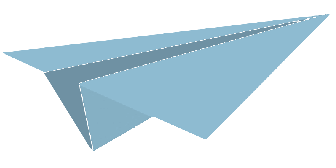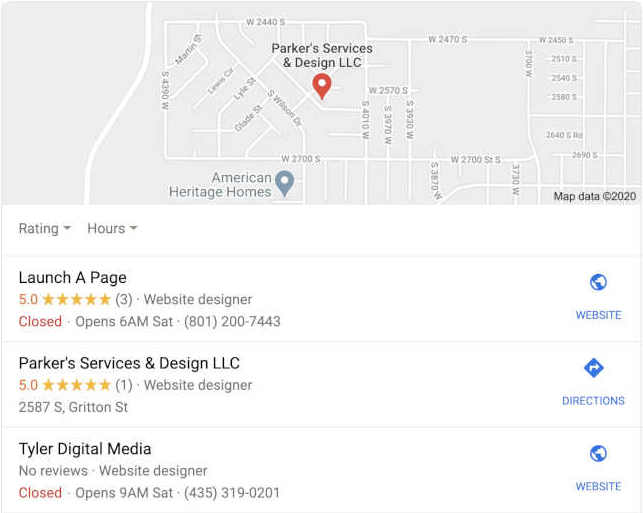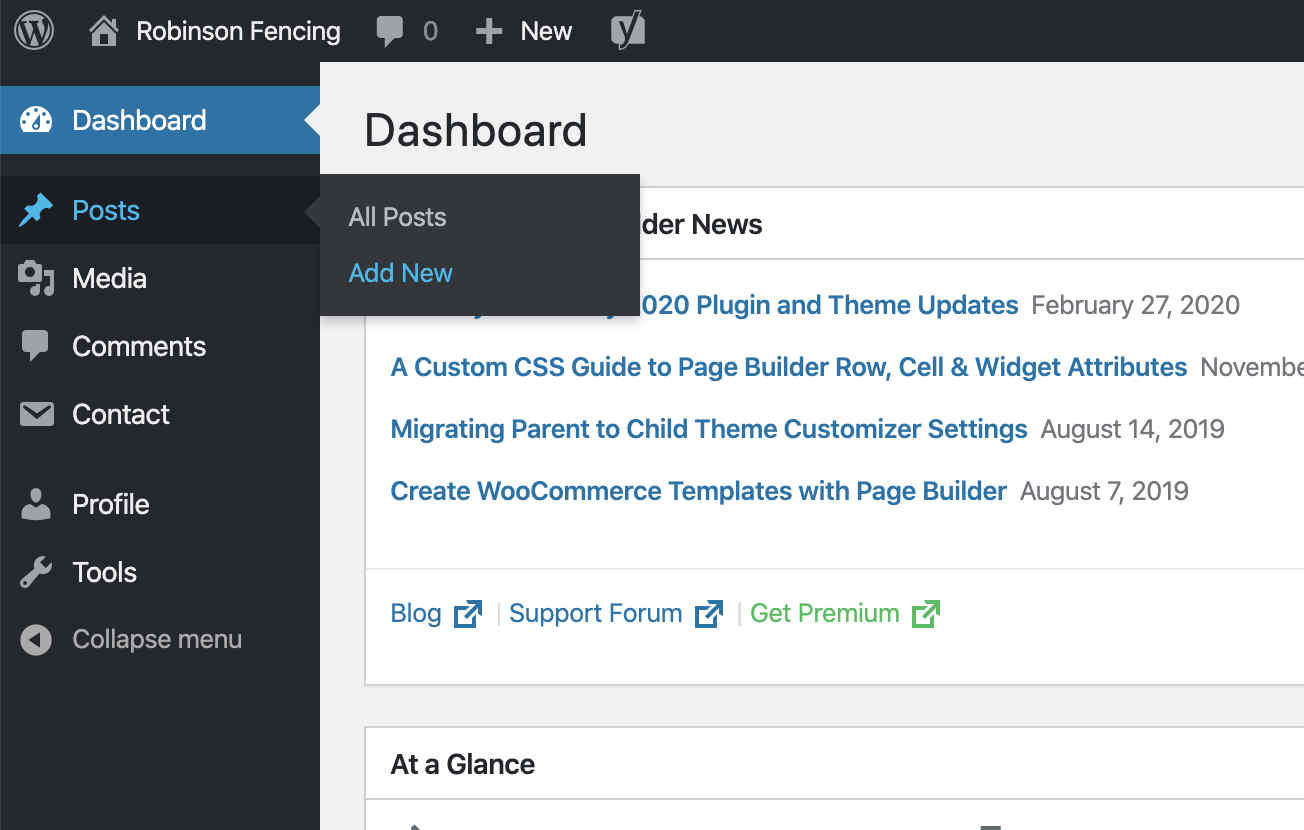If you are a small business trying to find a way to get more visibility online, there is nothing more effective, than becoming the top business on Google’s My Business listings. The My Business listings are the companies that show up for a geographical type search. For instance, if you were to type “Website Designer in Hurricane Ut” in your google search bar, a small map would show up with a list of a few companies that meet that search criteria. While there is the option to select more places, chances are if you are not in the first three listings, you will never be found.
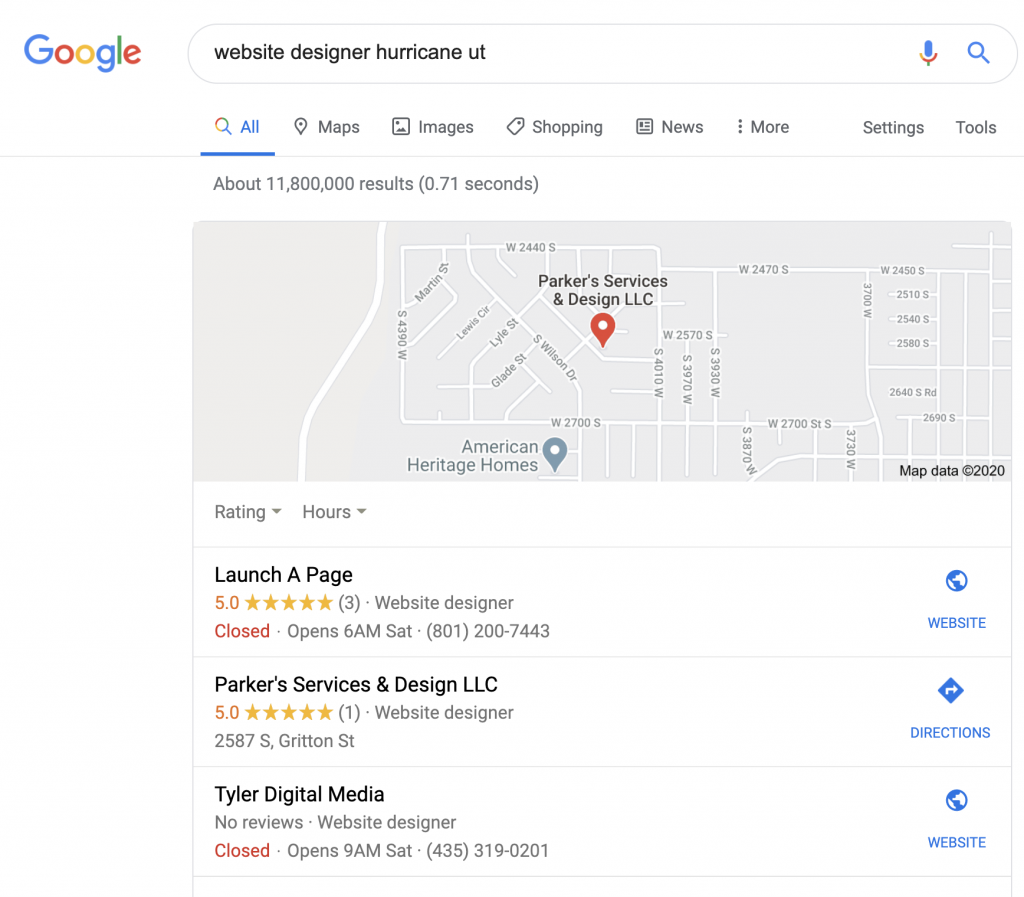
At Launch A Page, we offer services to make sure you show up at the very top of the listings. If you would prefer us to take care of this for you, give us a call at 801-200-7443 to learn more. The purpose of this article is for those small businesses that would like to manage their Google My Business listing on their own.
The First Step To Show Up On Google Is To claim Your Listing
Go to https://www.google.com/business/ and either sign in or create an account. Once you are signed in, click the link to “add your business to google”. This will allow you to take the necessary steps to add your business.
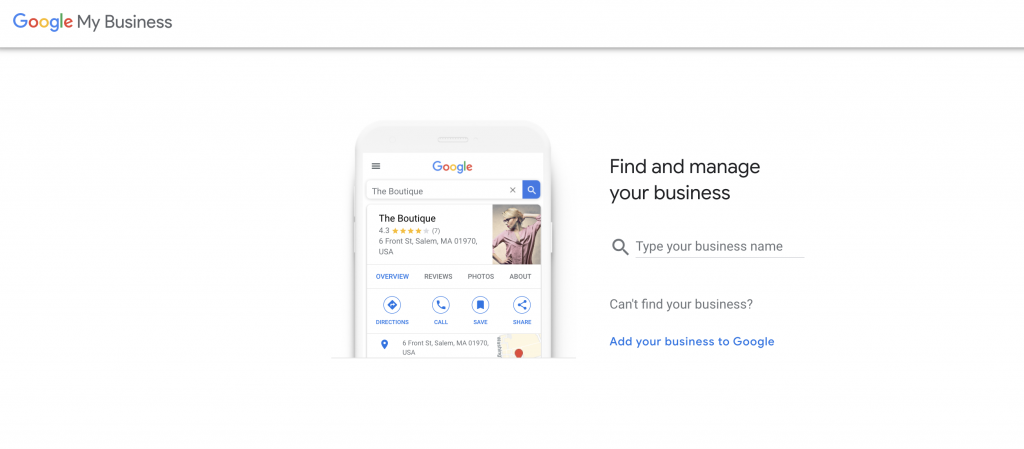
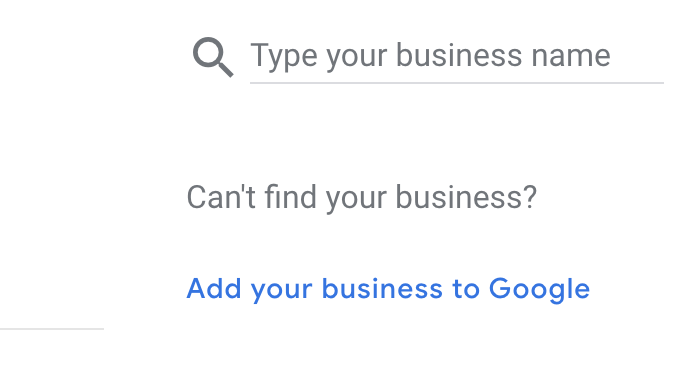
Verify Your Small Business To Start Showing Up On Google
After you successfully add your business to Google it will still not show up. At Launch A Page we recommend you do not do any changes to your business listings until it is VERIFIED. This is to make sure the changes and posts you make will actually be seen by customers. To verify your business you must select the verify my business link from your Google My Business home page. It will then ask for a business address of where you want to send a postcard. This must be your business location and you must be able to get mail at this location. P.O. Boxes do not work. After you select “send postcard” you must wait 5-7 days to get this postcard in the mail. Do not throw this away!! Once the postcard arrives from Google it will have a pin code on the back. You then re-login to Google My Business for your business listing and select verify. It will ask for this pin. Once you type in the pin, your business will show up on google business listings!!
You might be thinking, great, I show up, now what? The problem is, if you are in a competitive area or market your business might show up number 48 of 48. There is no chance you will be called based off this positioning in the listings.
The Steps You Need To Do To Optimize Your Business Listing On Google
We are going to try to walk you through the entire Google My Business listing to help you make the necessary changes to be number one.
The first page that shows ups is the Home page.
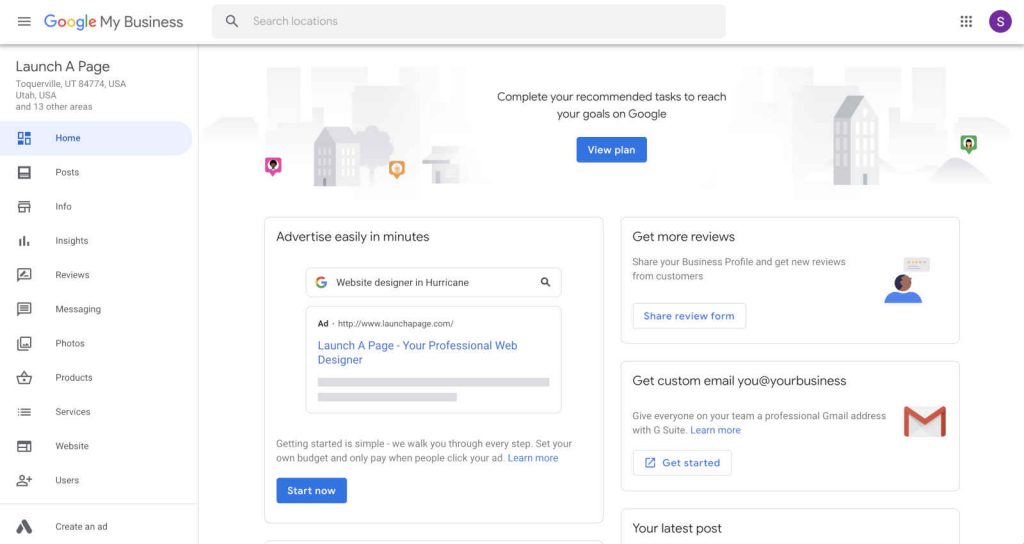
This page has many things you are able to do to manage your listing such as setting up advertising, creating a post, sending a link to your clients for reviews, setting up custom emails and managing your insights. While we will use some of these functions later, for now we are only going to cover what it shows.
Create Posts Daily To Move To The Top Of The Google My Business Listings
The next page you will want to visit is the Google My Business “Posts” Page. The posts page is used to create posts to inform people of current offers, what’s new, share an event, and showcase your products. While that is the basics of what it is used for, posts are one of the most important things you need to be doing to show up on the top of google. We recommend you post something about your business DAILY. While that might seem like a daunting task, by keeping your potential customers informed about your business, you show Google that your business values current, relevant content. Just like the normal google search rankings, content is KING. It only takes 5-10 minutes to create a valuable post and it will work wonders in moving you up the Google My Business listings.
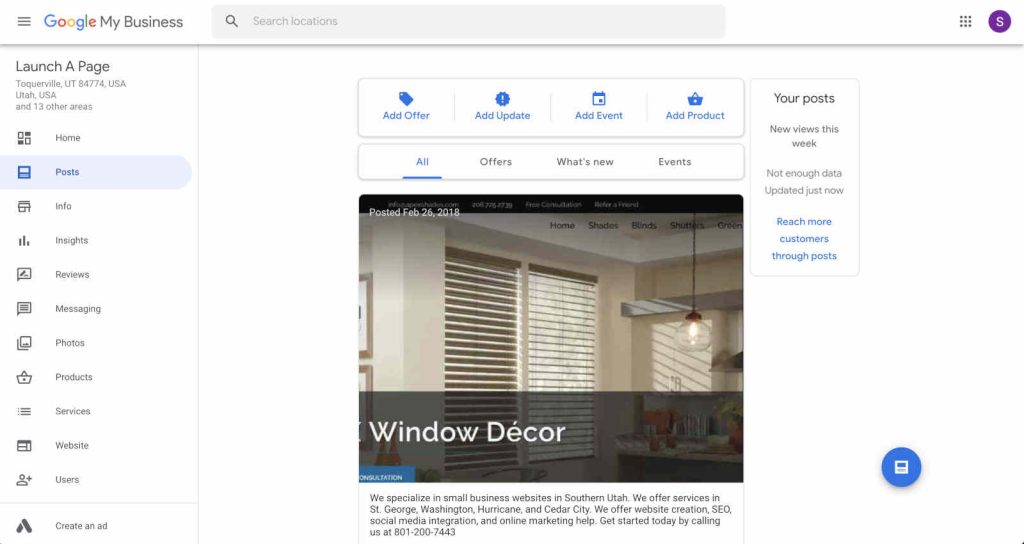
When you click posts, the first thing to show up is a “Try it now” screen. When you click try it now the following form shows up.
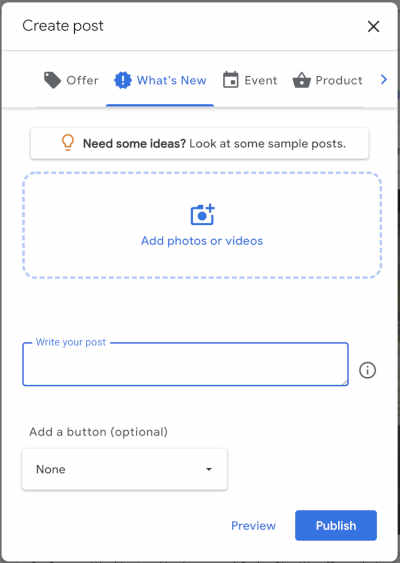
At the top you have four options to select from.

If you do not have a special offer, event or product you want to showcase, you can always select “What’s New”. This allows you to write a post about anything. Whether you want to show a job you just completed or inform people you are now serving a new area. Whatever you come up with that doesn’t relate to any of the other categories is just fine. As I was writing this article about Google My Business, I decided to write a quick post sharing this article with my customers. As long as you are in business you have content to share.
After you choose an image and write your post, make sure to select from the drop down to add a button. This gives your potential customers a chance to connect directly with you. In my example above I selected learn more which allows me to add a link to a website. All of the buttons allow you to add a link except the call now button. If you select call now it will allow you to add your phone number.
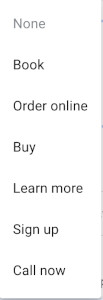
Once you finish filling out the post select preview to view your content. If you are happy with it, select publish.
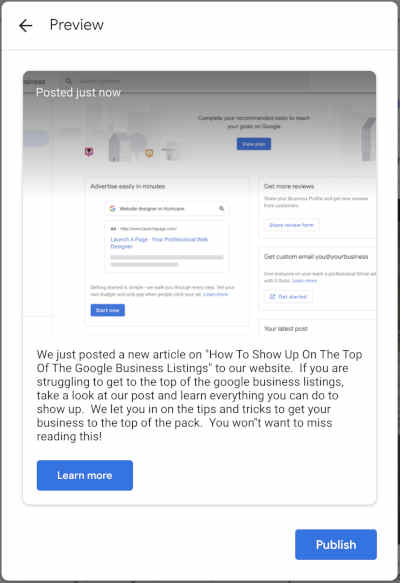
You now have created your first post!
Make Sure To Fill Out Completely The Google My Business Listing Info Page
The next page we are going to dive into is the Google My Business Info page.
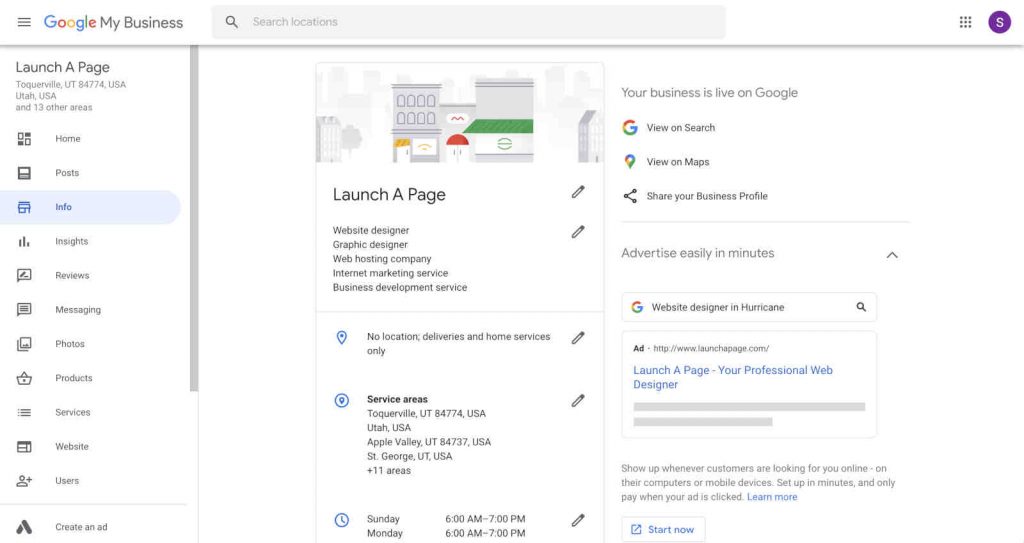
The most important thing you can do a small business owner is fill this information out completely. Google does not like a partially filled out business listing and will rank you lower if you fail to fill this in as much as possible.
The first section is for your business name. You can edit any section by clicking on the pencil.
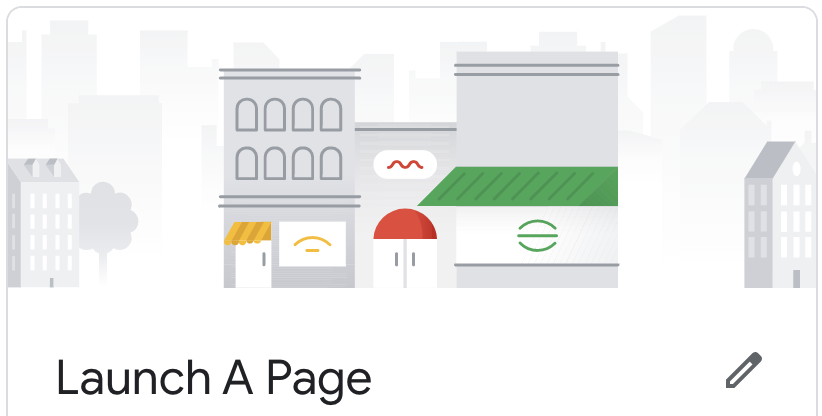
The second section is for your Google My Business listing categories. You can add many categories so make sure that anything a customer might search for will show up. For instance, if you are a fence install company, make sure anything to do with fence is selected. When you start typing a category a list of the accepted categories will show up. Select all that apply. Below is an example of what my business has set.
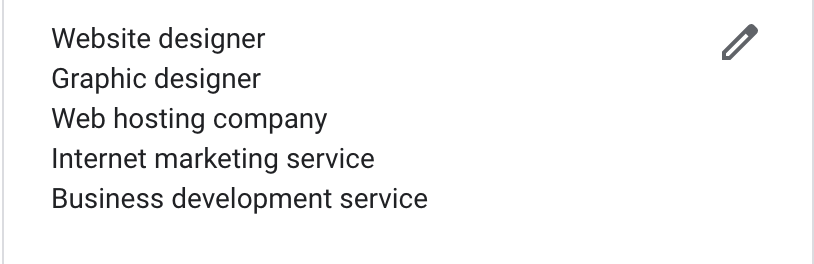
The third section is for your business address if you serve customers at your location. If you serve your customers at their location or digitally, you will instead select service areas which is section four. For my business I offer services at the clients location so mine is left blank.
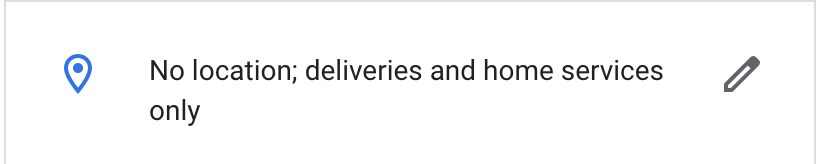
For the service areas make sure that all the areas you are willing to provide services in, are entered.
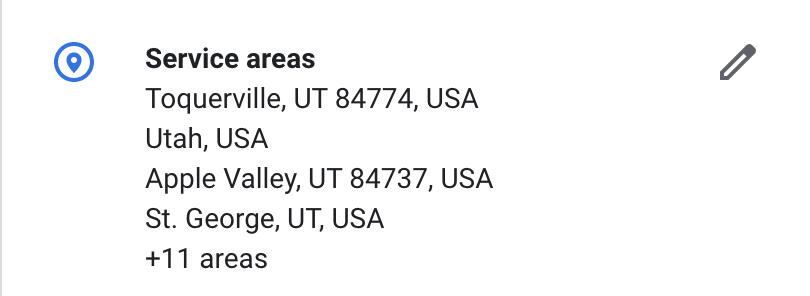
The next section is for your companies hours. Select all the hours you are available.
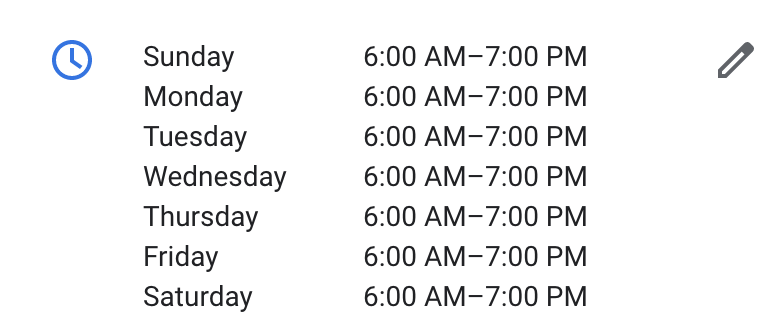
The special hours section is used for holiday and special day hours. Select the date you have different hours and fill in that information if it applies.

The phone number section is to be used for your business phone number. It is the number that will be called when they click on your link in the listing so make sure its accurate.

The short name is in a way your nickname. If you don’t have a shortened name you can use the suggested one by google.

The next section is for you to type in your website. If you are using SSL make sure you put https:// for your website.

The appointment link is for your appointment, consultation, estimate, more information page. Whatever webpage you use to try to capture customer data to call or email them, use this page. Also make sure the same applies with the SSL certificate and enter https:// if you use SSL.

Use The Products Page To Showcase Your Product Offerings Online
The products section is for any products you want to add. If you are a service industry leave this empty. If you do offer products for sale, you can select a few of them to showcase in this section. It will ask for some basic product information. You will notice when you select products it coincides with the products page from the tabs on the left.
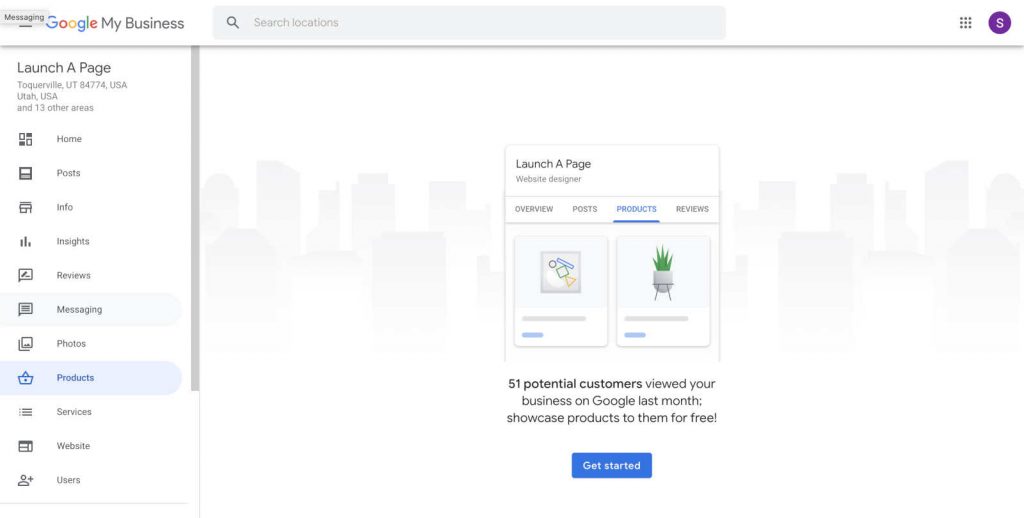
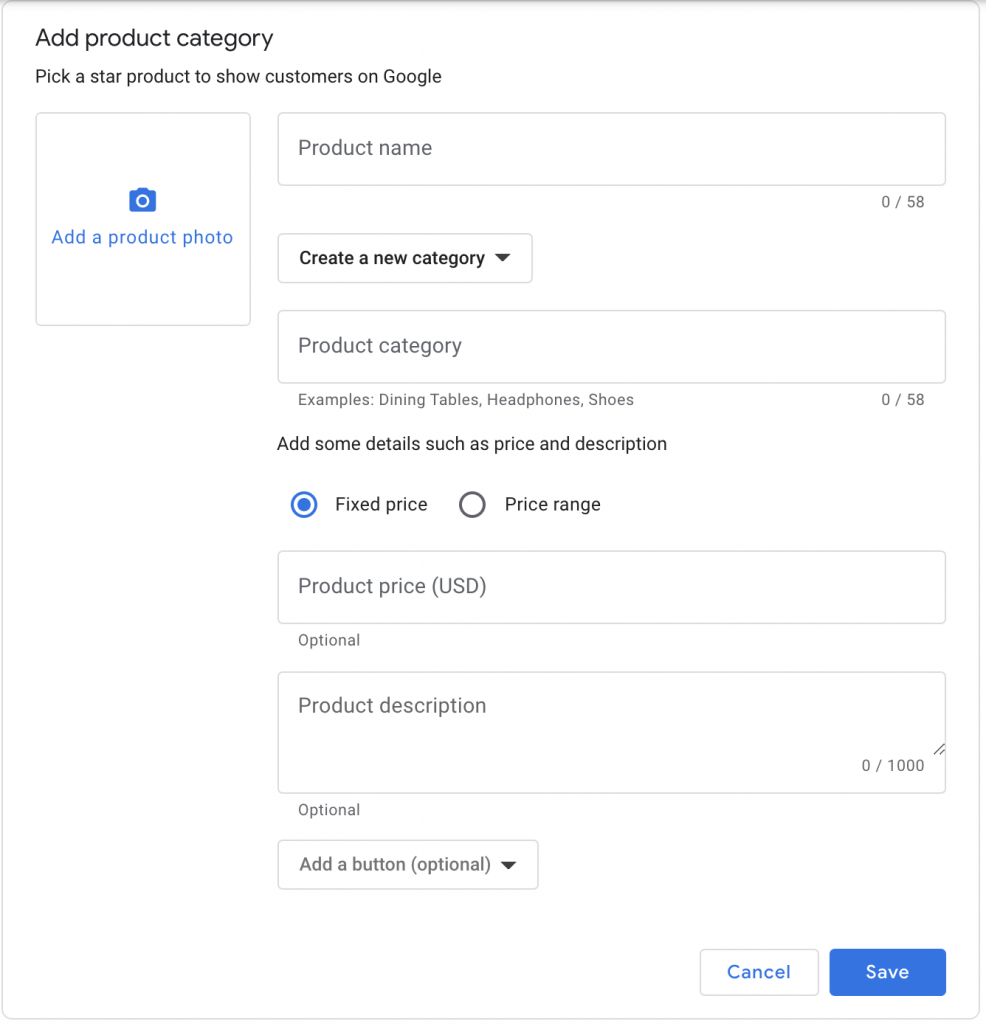
Show Your Clients The Services You Offer At Their Location
The service section allows you to add services to each of your categories you selected earlier. Make sure to fill this in as completely as possible under each category. An example would be if you are a website designer you may add services such as; small business websites, search engine optimization, social media integration, responsive web design, etc. Make sure everything you offer is listed under a specific category. You will notice when you select services to edit it actually goes to the services page from the tabs on the left.
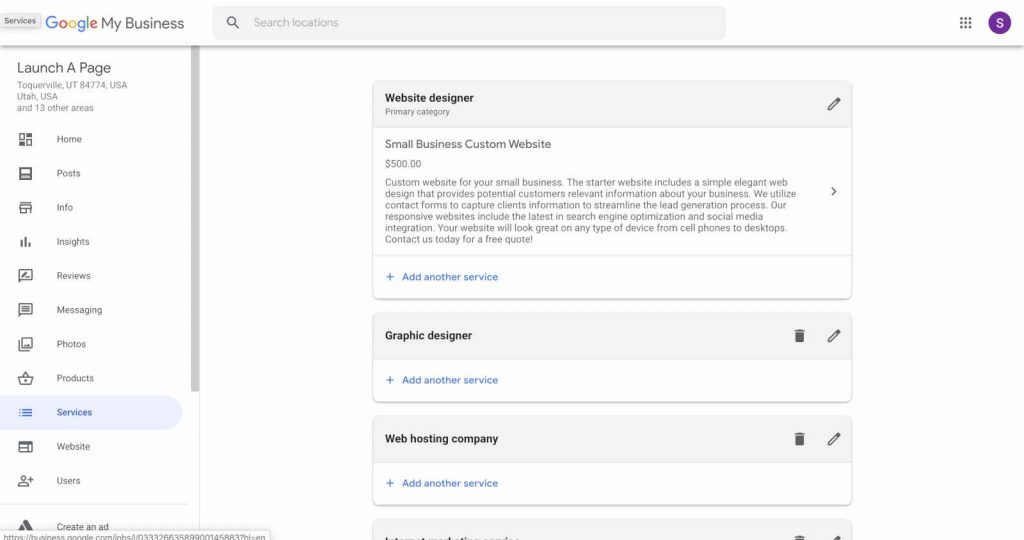
The next section is for highlighting certain traits about your company such as are you women led, veteran led etc. You are only allowed to select from the highlights available if they apply.

The add business description is next. This section allows you to enter 750 characters about your business. Make sure to tell as much about your business and what you off as you can.

The add opening date is self explanatory.

Use The Photos Page To Show Your Small Business Team At Work
The photos section coincides with the photo tab on the left. You can upload a photo of your logo, add a cover photo, and add general photos of your business. Make sure you add some high quality images of your work.
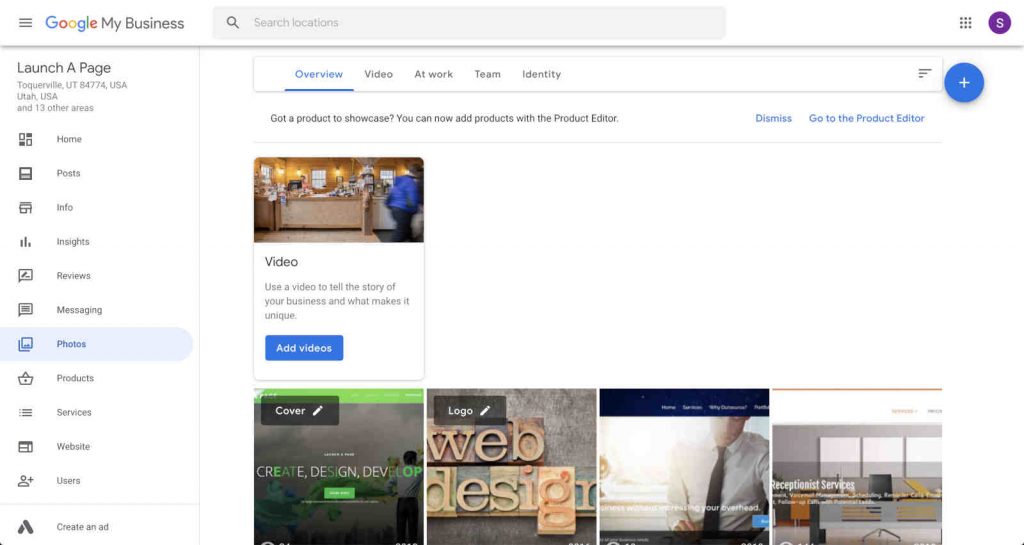
The advanced information can be entered if it applies to your business. An example might be if you have multiple business locations. You may enter a label that states which business location you are working on. If none of them apply, leave it blank.
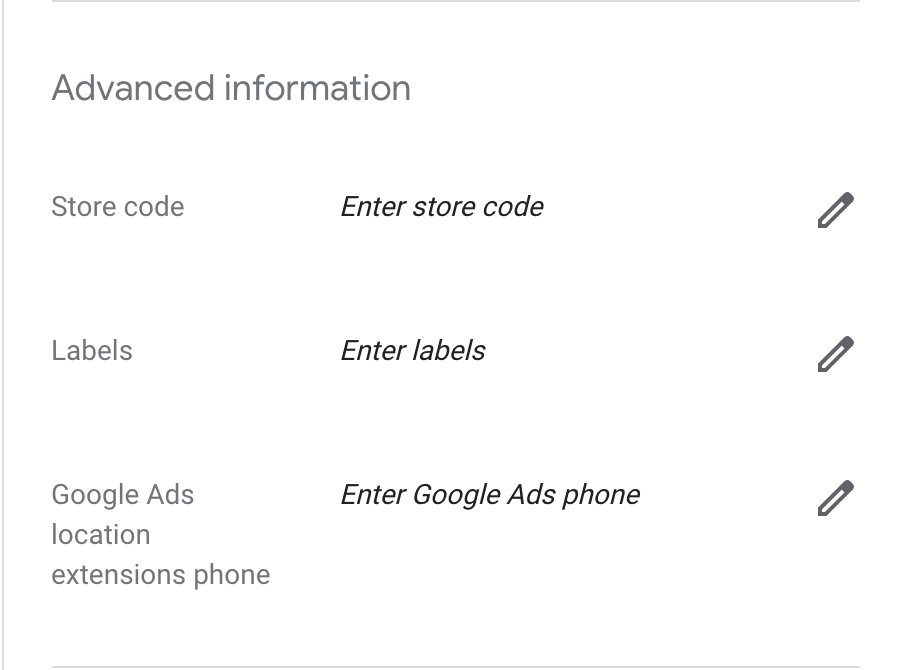
That’s it for the info section.
Insights for your Google Business Listing
Insights are used to track how your business listing is doing. It gives you similar data to google analytics. It will tell you which queries people used to find your business, whether customers find your business listing on search or maps, and many other useful data points.
How To Get 5 Star Reviews For Your Google Business Listing
The reviews section is just as important as the posts section. Whenever someone leaves you a review, make sure to reply to that review. This shows google that you care about your customers and will help with your rankings. Also typically companies that have more 5 star reviews show up higher on the Google My Business listings. We advise our clients to try to get one good review per week consistently. While reviews help, Google can tell if you are spamming your own company reviews so try to not get a whole bunch of reviews all at once. One per week should be sufficient to, over time, raise your rankings.
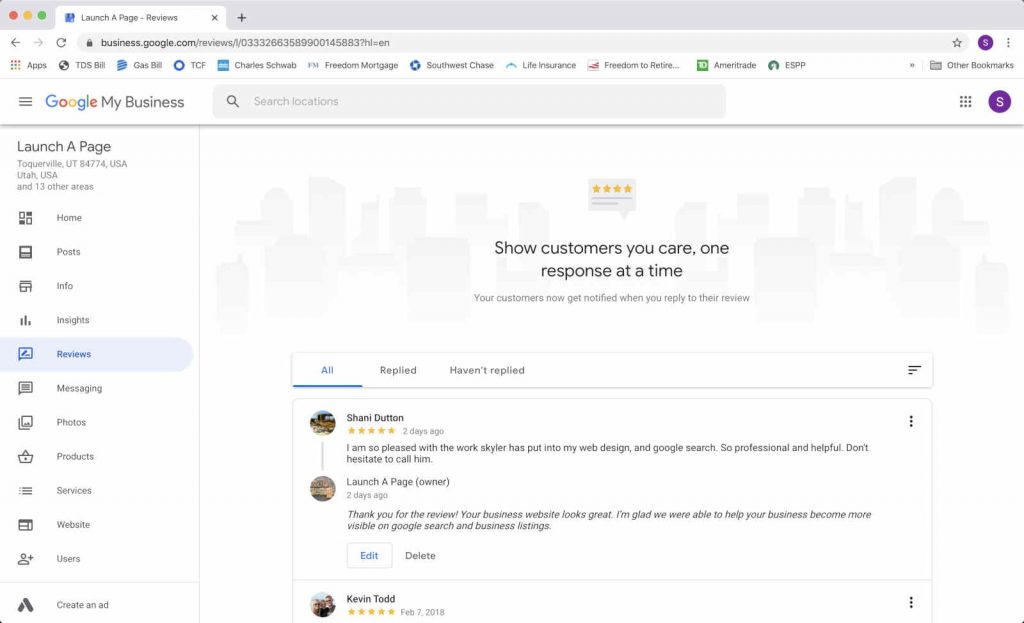
If you want to send an email to your customers asking for a review, go to the Home page on your Google My Business listing and select the option “share review form”. Add the link to your email to make it easy for your clients to leave you a 5 star review.
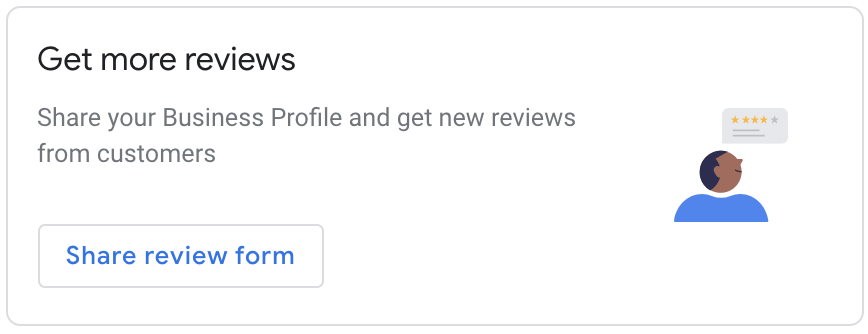
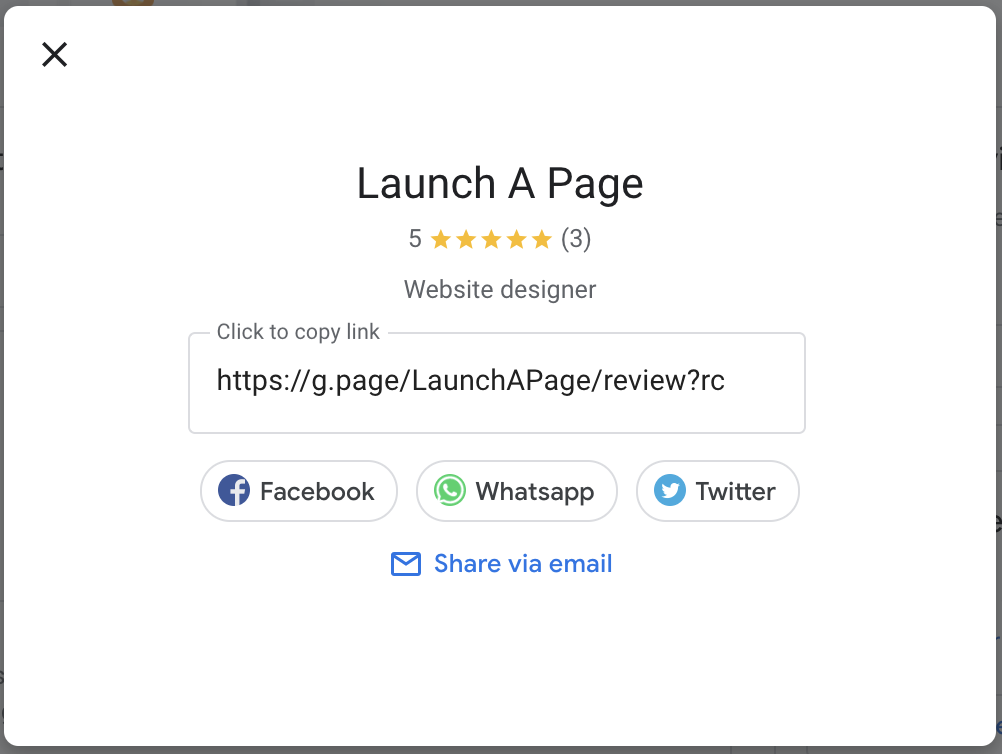
Add Instant Messaging From Your Small Business Listing
The messaging page allows you to set up messaging directly to your phone for your customers. You have to have the app installed on your phone and you are given two options to set it up, Install from Google Play, and Install from the App Store.
Photos, Products, and Services Pages Are Accessed In the Info Section As Well As Tabs
The photos, products, and services pages are explained in the info section. Make sure they are filled out completely.
Website Builder In Your Listing
The website page has a major gotcha! This page allows you to create a basic google website if you don’t have a website already. If you already have a website custom made, you can leave this alone. Do not publish a page. If you already have a page published you can un-publish it. Also make sure you select the pencil to edit the domain used for the page. When you select this, a window will open and have a box checked to use this page for your listing. Make sure to uncheck this box to use your website that you typed into the info area for your webpage.
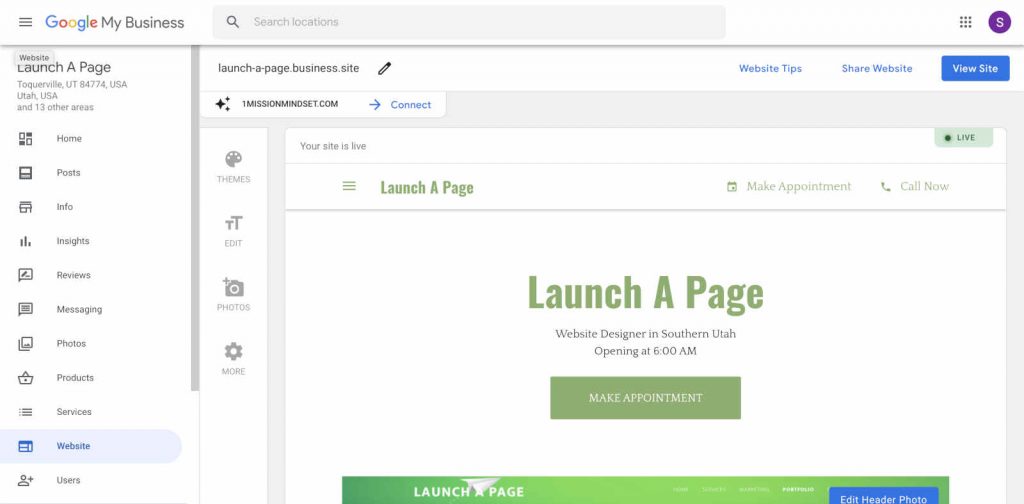
By filling in all the information possible on your Google My Business listing, creating posts daily, and getting reviews weekly you will move from the bottom of the listings to the very top. We have tried these techniques numerous times and have been successful each and every time. Consistency and patience are both key. If you feel you would be better off spending your time working on your business, and would like to have a company take care of this for you, we offer a service daily, weekly, or monthly to do the tasks required to move you to the top of the list. Our prices start at just $50 a month, and allow you to spend more of your time doing what you do best, generating business! Give us a call today to get started at 801-200-7443.